Overview
How to Auto Create Events with Apple Health
Events in the Supersapiens app are the most powerful tool to help you dial in your nutrition strategy.
Like everything in performance, you get back what you put in. When an Event is created, personalized analytics are calculated based on the type of activity—food, exercise, sleep, and more. Adding more Events will allow the system to learn and deliver deeper fueling and performance insights back to you.
Creating Events to capture your training data is made easy by connecting Apple Health. Here’s how you can best use the Apple Health integration:
ENABLING APPLE HEALTH DATA IMPORT
Athletes using an iPhone can enable automatic data import to the Supersapiens app from Apple Health. If you train with a Garmin watch or computer, track exercise with Strava or MapMyRun, or use any other health app that writes workout data to Apple Health, Supersapiens will automatically import your data and create exercise events for you. Analyzing your glucose data following a workout has never been easier.
The first step is to enable health access. You may have already done this during the sign-up process. If for any reason you did not authorize health access (or can’t remember if you did or not), just open your iPhone's Settings app. First tap Health, then Data Access & Devices, then Supersapiens, and then select Turn All Categories On.
When you are prompted to authorize health access, select Authorize, then Turn All Categories On, and then tap Allow in the top right-hand corner.
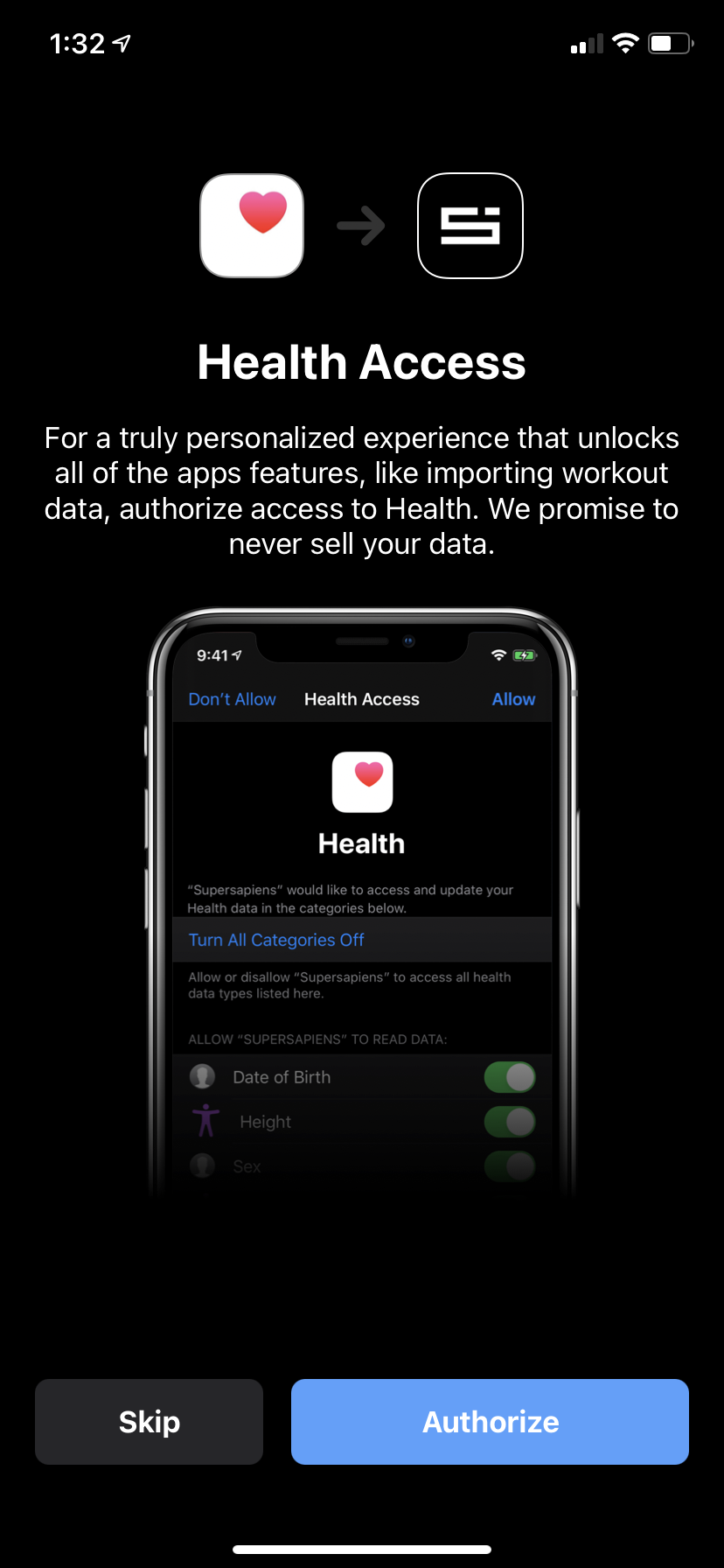
If you want to disable automatic event import from Apple Health without disabling the setting in Apple Health, you can easily manage in your Supersapiens app. Go to Profile, tap Settings, then Apple Health. Here, you can either choose which imports you'd like to allow, or disable all imports. This may be helpful if you would like to temporarily pause imports.
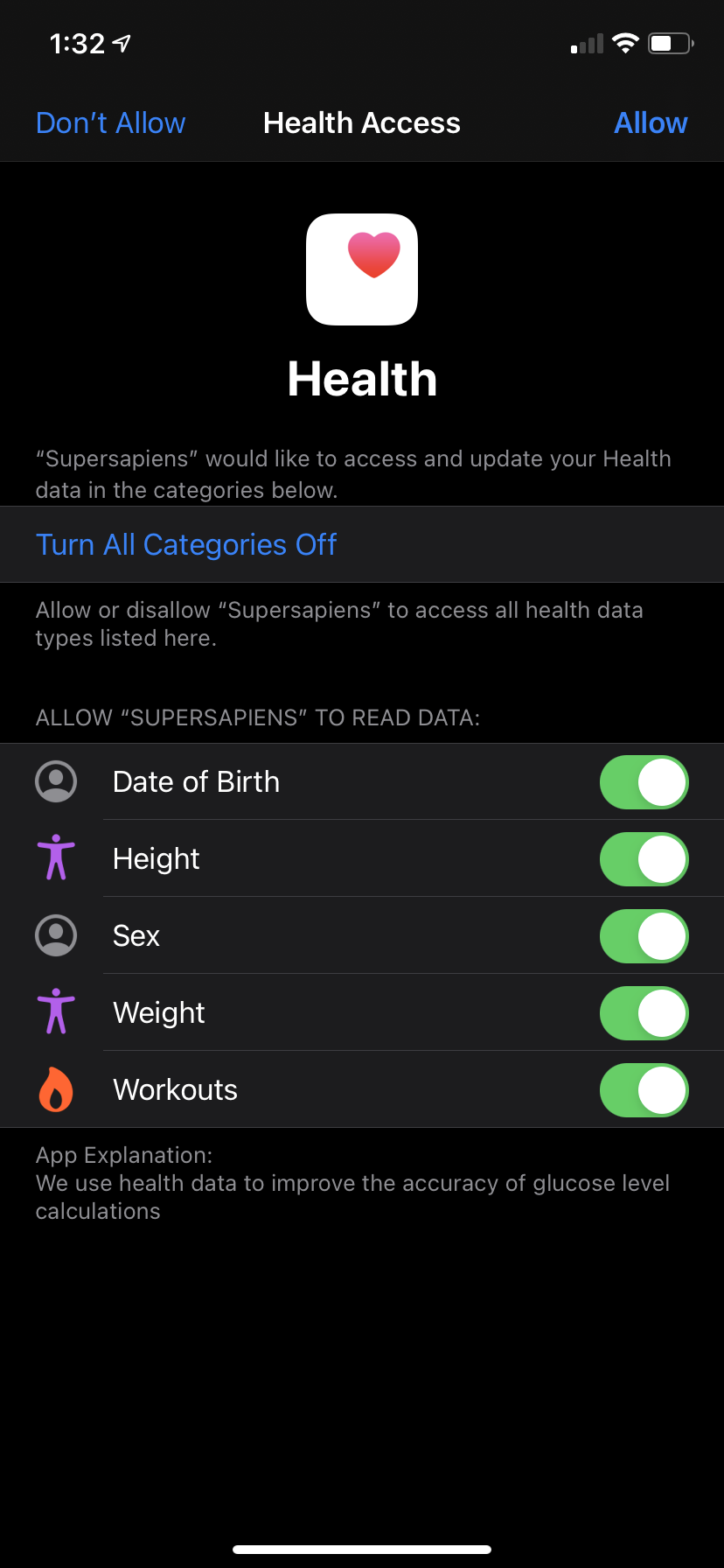
Sometimes events in Apple Health overlap. For example, if you use a Garmin watch which also creates a Strava workout, you will have two identical events in Apple Health; one from Garmin, one from Strava. Supersapiens only pulls only one of these, whichever was recorded in Apple Health first.
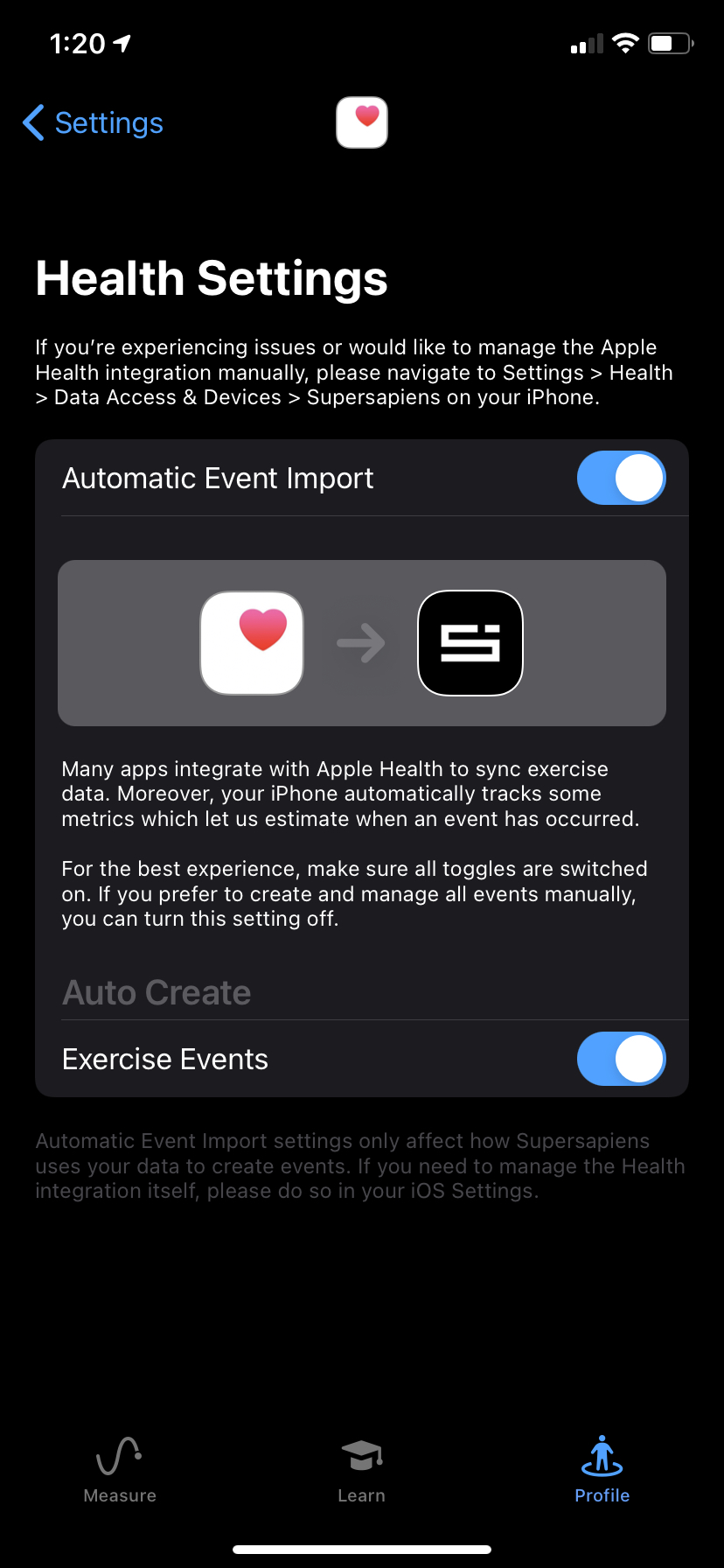
MORE ABOUT APPLE HEALTH
Interested in learning more about Apple Health? We’ve got you covered.
Here’s a list of third party devices that can connect to Apple Health:
- Upright Go 2 posture trainer
- La Roche-Posay My Skin UV sensor
- Beddit Sleep monitor
- Withings BPM Connect Wi-Fi smart blood pressure monitor
- Withings Thermo thermometer
- Withings Body Cardio Wi-Fi smart scales
- Withings Body scales
Along with hardware, you can also pull in a range of data from your favorite apps. The easiest way to find compatible apps is to go to the Apple Health app on your device and scroll all the way down the Summary tab to find supported apps. These include:
- WaterMinder
- Lifesum
- Sleep Cycle
- iFertracker
- iHealth MyVitals
- Garmin Connect
- Wahoo
- Google Fit
- Strava
- Weight Watchers
- MyFitnessPal
How you connect data from those apps into Apple Health will vary. We’ve linked to a few support articles for Garmin, Wahoo, and Strava above.
PROTECTING YOUR APPLE HEALTH DATA
It’s true that Apple Health can be a hub for a lot of personal information. But you have control of what apps and devices have access to health data. As Apple notes on its website, "When your phone is locked with a passcode, Touch ID or Face ID, all of your health and fitness data in the Health app - other than your Medical ID - is encrypted."
Apple uses iCloud to sync data across devices and that data remains encrypted when it's moved and stored in Apple's cloud storage service. If you're unsure and want to have a better idea of what data is shared, do the following:
- Go to Summary on the Apple Health app and tap the top right icon, which should include a picture of yourself.
- Look for Privacy and then select Apps. From here, you can see the full list of apps and select each one individually to see which health data you've allowed those apps to access.
- The same action can be performed to see what health data your paired devices have access too.
BACKING UP YOUR APPLE HEALTH DATA
It's worth making sure you've got a backup of your Health data from time to time – just in case.
To do this:
- Tap on your profile icon, which appears in the top right, and then tap Export All Health Data
It may take a few minutes, but it will give you a file that can be stored away should something terrible happen and you lose all of your precious recorded data.
That’s it! If you have any more questions, feel free to reach out to support@supersapiens.com.

